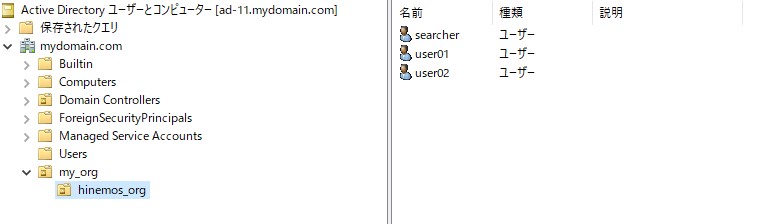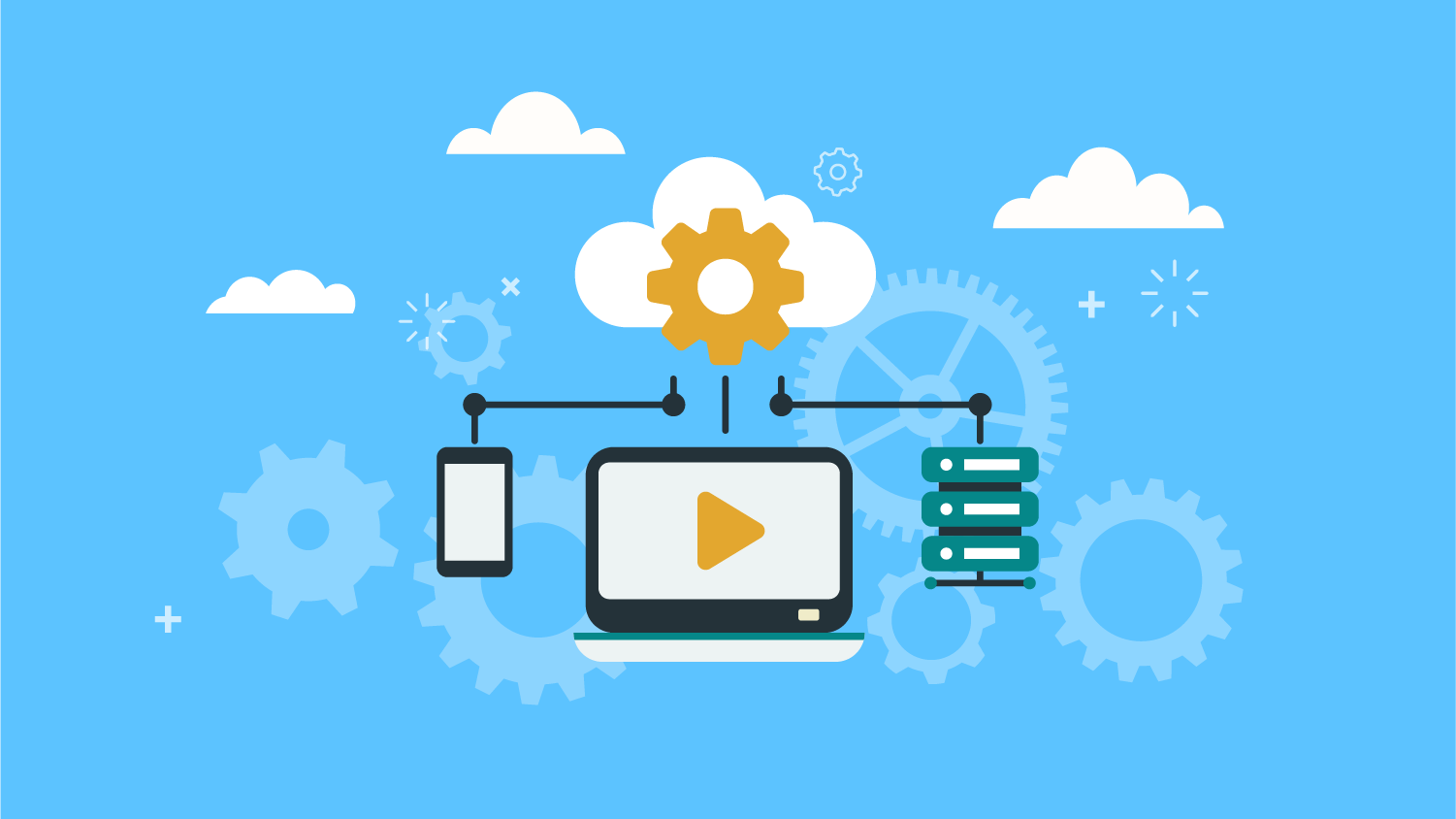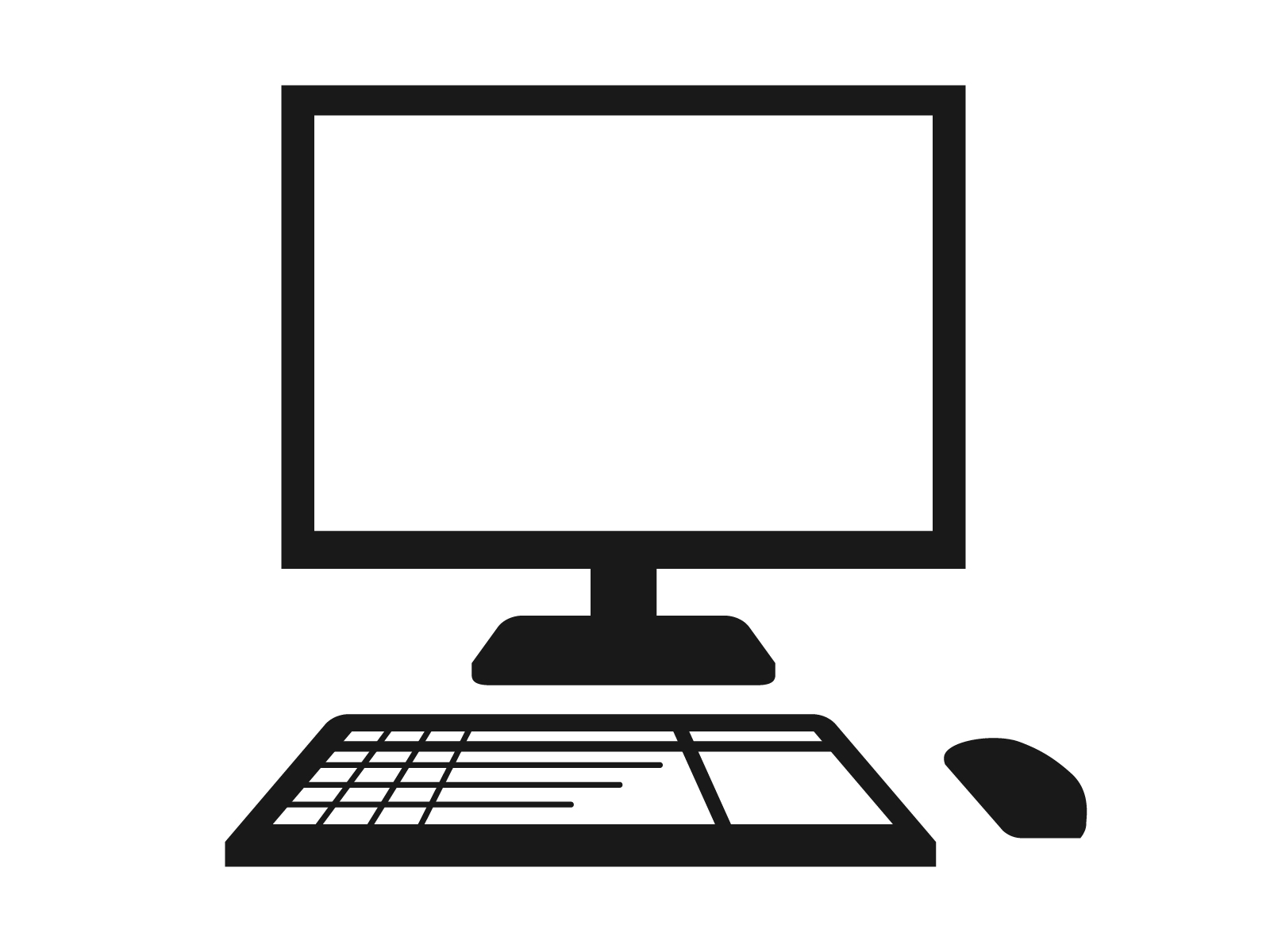アカウント認証外部連携機能のご紹介
投稿日: / 更新日:
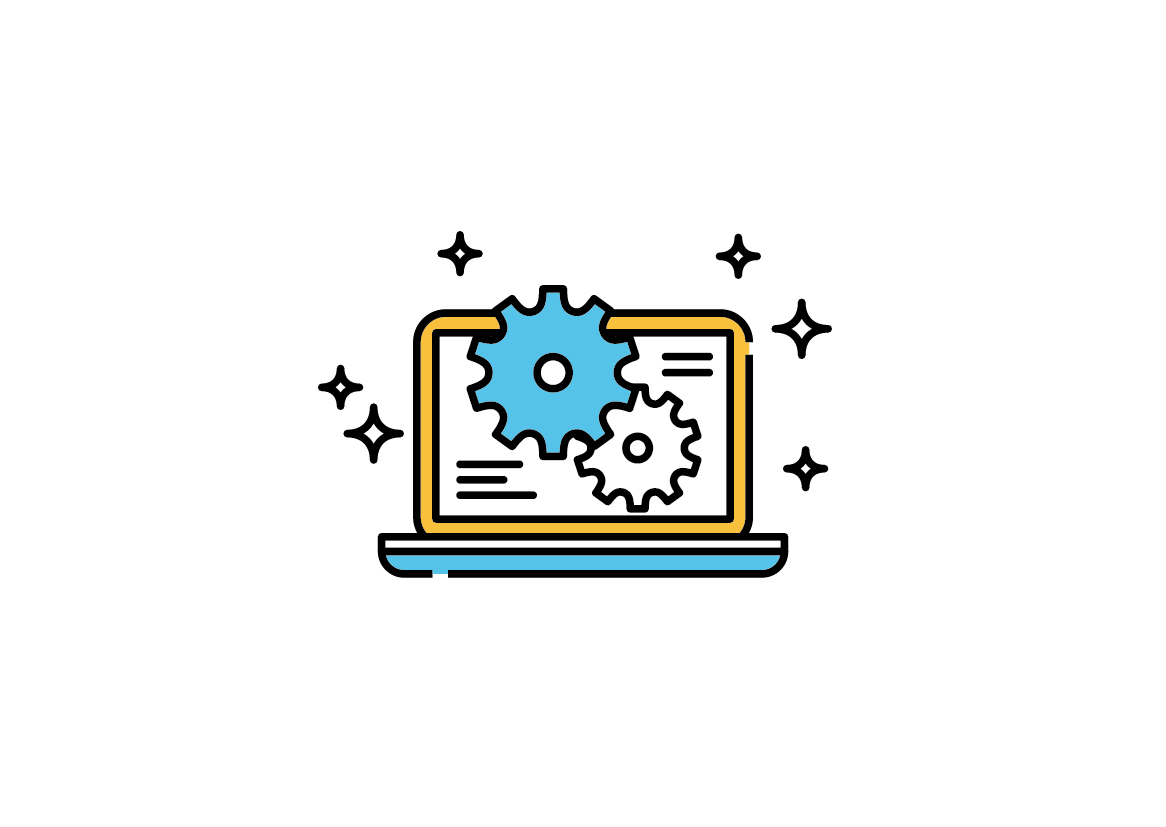
この記事は3年以上前に書かれたものです。情報が古い可能性があります。
こんにちは!
今回はver. 6.2.2から追加された、アカウント認証外部連携機能についてご紹介いたします。
Hinemosのユーザアカウント認証に、LDAPv3対応の外部認証サーバを利用することが出来る機能です。
LDAPv3認証を構成するツールとしては、Active DirectoryやOpenLDAP等があります。
今回は、Active Directoryを例にご紹介していきたいと思います。
設定方法
例として、以下のような「mydomain.com」ドメインのOU(組織単位)「my_org」>「hinemos_org」内のユーザで認証し、Hinemosにログインしてみます。
外部認証を使用する場合、Hinemosがログインユーザを検索するために、OU配下への参照権限を持ったユーザが必要です(例:ドメインの管理者ユーザ)
本例では、「searcher」ユーザを検索用ユーザとして使用します。
1. Hinemosプロパティを変更する
メンテナンスパースペクティブから、メンテナンス[Hinemosプロパティ]ビューより「access.authenticator.id」の値を「ldap」に変更します。
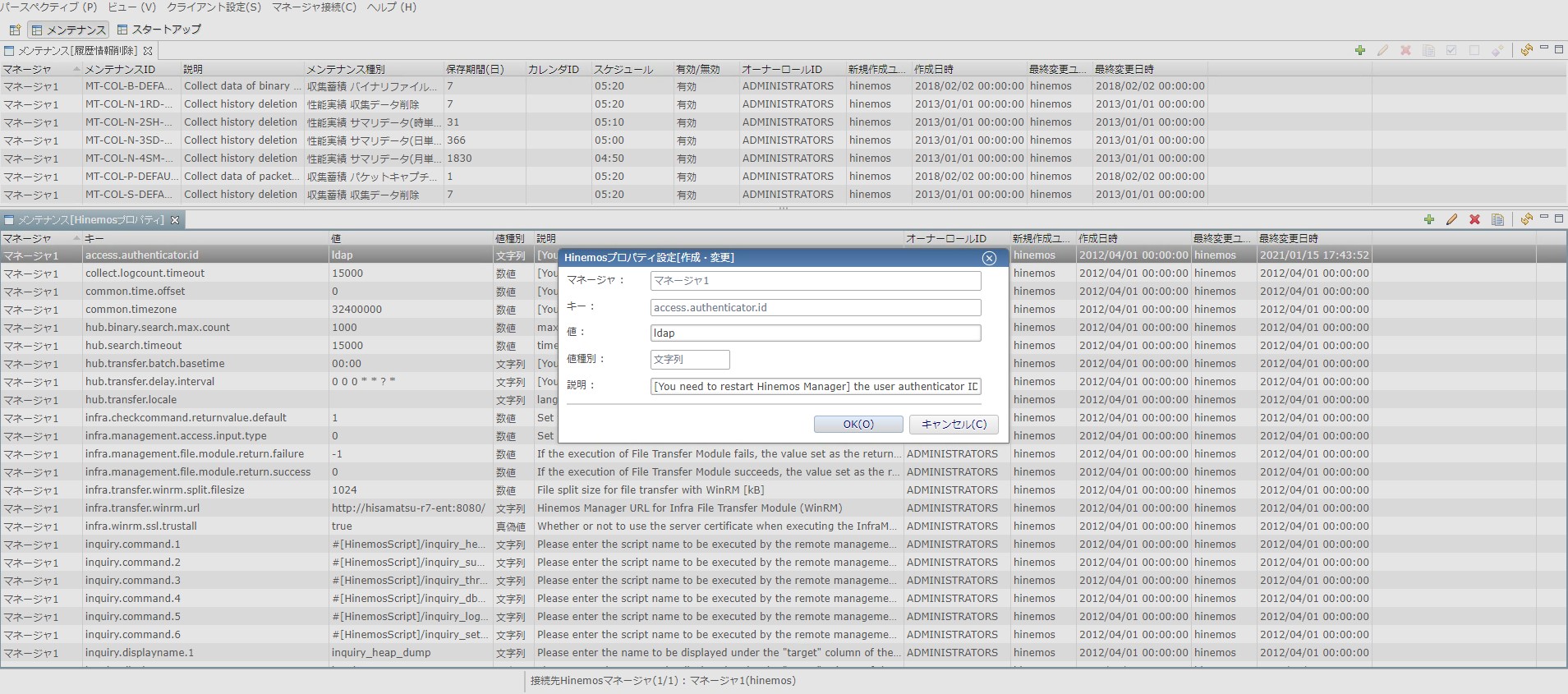
2. ログインしたいユーザIDでHinemosのユーザを登録する。
外部認証でログインしたいユーザをHinemosのユーザとして登録する必要があります。
本例ではアカウントパースペクティブより「user01」、「user02」を作成します。
認証はActive Directoryサーバが行うため、パスワードの設定は必要ありません。
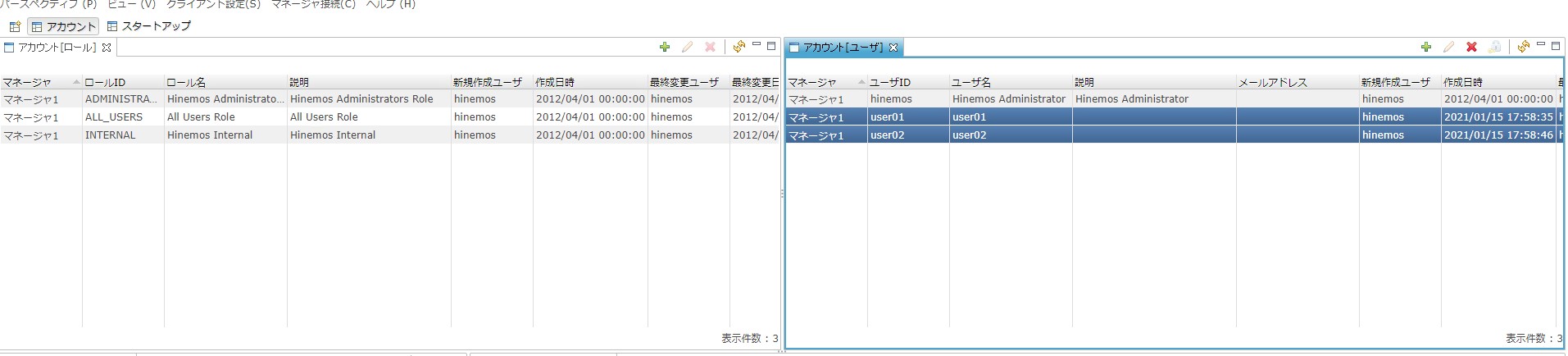
3. 専用のプロパティファイルにLDAP接続設定を記載する。
Hinemosマネージャサーバに配置している専用のプロパティファイルを編集し、LDAPサービスへの接続設定を記載します。
配置場所:Hinemosマネージャのインストール先/etc/hinemos_authenticator.properties
設定項目
- access.authenticator.ldap.url.1
LDAP接続先URLを指定します。 - access.authenticator.ldap.basedn.1
ログインユーザを検索するDN(識別名)を指定します(RFC4514準拠)。
本例の「hinemos_org」内から検索する場合、DNは以下になります。
「OU=hinemos_org,OU=my_org,DC=mydomain,DC=com」 - access.authenticator.ldap.searchuserdn.1
ログインユーザ検索用に使用するユーザのDN(識別名)を指定します。
本例では「searcher」を使用するため、以下DNを設定します。
「CN=searcher,OU=hinemos_org,OU=my_org,DC=mydomain,DC=com」 - access.authenticator.ldap.password.1
検索用ユーザのログインパスワードを指定します。 - access.authenticator.ldap.searchuserdn.1
ユーザ検索時に使用するフィルタ条件式(RFC1558準拠)を指定します。
以下のフィルタ条件式で、ユーザIDから検索出来ます。
「(CN={0})」 - access.authenticator.ldap.XXXXXX.2
上記項目と同様の設定を指定することで、セカンダリサーバを使用することが可能です。
(本例では使用しません。)
hinemos_authenticator.propertiesの設定例:
|
1 2 3 4 5 6 7 8 9 10 11 12 13 14 15 16 17 18 19 20 21 22 23 24 25 26 27 28 29 30 31 32 33 34 35 36 37 38 39 40 41 42 43 44 45 46 47 48 49 50 51 52 53 |
#===================================================================== # LDAP authentication # # These settings are enbaled when the hinemos property # 'access.authenticator.id' is set to "ldap". #===================================================================== #--------------------------------------------------------------------- # Specify the LDAP connection URL. # # If you need to access LDAP over SSL, start this url with "ldaps:". #--------------------------------------------------------------------- # 編集する access.authenticator.ldap.url.1 = ldap://ad-11.mydomain.com:389 #access.authenticator.ldap.url.1 = ldaps://securehost:636 #--------------------------------------------------------------------- # Specify the DN of the base/root entry of your LDAP directory tree to # search login users. #--------------------------------------------------------------------- # 編集する access.authenticator.ldap.basedn.1 = OU=hinemos_org,OU=my_org,DC=mydomain,DC=com #--------------------------------------------------------------------- # Specify the DN of the LDAP user for searching login users. # # Hinemos manager searches a login user's entry by this user from # sub entiries of the above 'basedn'. #--------------------------------------------------------------------- # 編集する access.authenticator.ldap.searchuserdn.1 = CN=searcher,OU=hinemos_org,OU=my_org,DC=mydomain,DC=com #--------------------------------------------------------------------- # Specify the password of the above 'searchusersn'. #--------------------------------------------------------------------- # 編集する access.authenticator.ldap.password.1 = PassWord #--------------------------------------------------------------------- # Specify the filter string (LDAP query syntax). # # This setting is applied for searching login users. # Hinemos manager replaces the placeholder "{0}" by the login user ID # before sends requests to the LDAP server. # # A search result should be a single entry. # If multiple entries are returned from LDAP, only the top of entries # is available. #--------------------------------------------------------------------- #access.authenticator.ldap.filter.1 = (sAMAccountName={0}) # 編集する access.authenticator.ldap.filter.1 = (CN={0}) |
4. Hinemosマネージャを再起動する
アカウント外部連携の有効化にはHinemosマネージャの再起動が必要です。
5. Active DirectoryサーバのユーザでHinemosマネージャにログインする。
「user01」のユーザIDとログインパスワードでHinemosマネージャにログインしてみます。
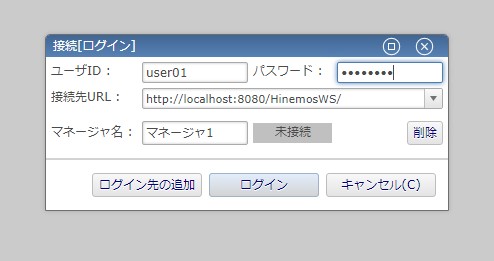
ログイン出来ました!
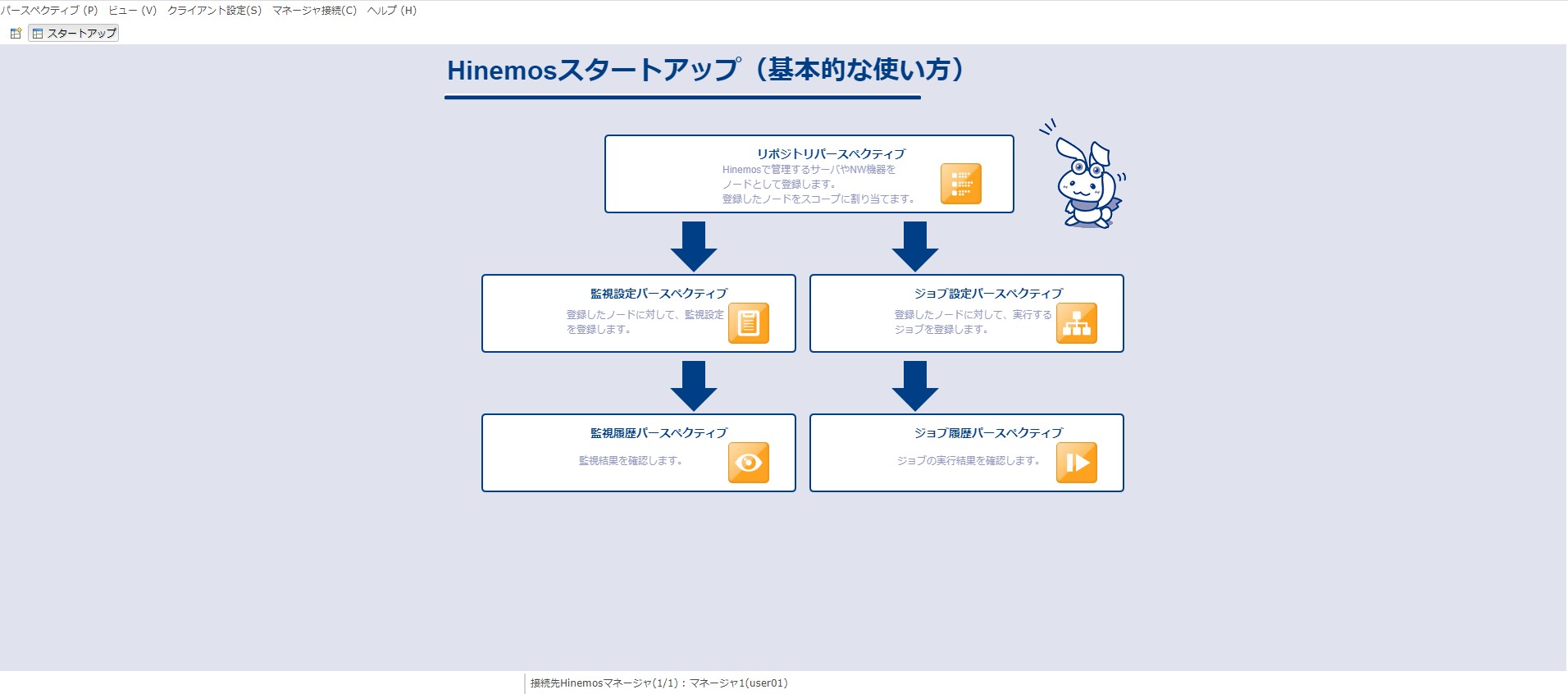
もちろん、「user02」でもログイン可能です。
ご紹介は以上になります。
外部認証サーバを利用していたら、是非活用してみて下さい!